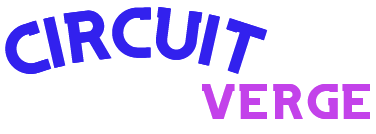The recent Windows 11 24H2 update, released yesterday, is causing major issues on certain…
Tag:
windows
-
-
Microsoft has confirmed that the anticipated Windows 11 24H2 update will be postponed with…
-
Microsoft released several updates for Windows 11 this week, providing users with notable improvements.…
-
Microsoft rolled out the KB5041582 update for Windows 10, version 22H2 on Thursday (29).…
-
Microsoft recently created a buzz by revealing plans to phase out the traditional Windows…
-
The Control Panel, a long-standing feature of the Windows operating system, is set to…
-
Microsoft issued the July Patch Tuesday update for Windows 11 this week, which includes…
-
Microsoft will stop providing support for Windows 11 versions 21H2 and 22H2 on October…
Older Posts