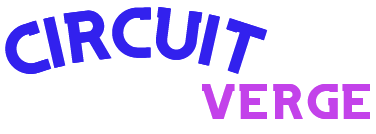Artificial intelligence is accessible on different platforms, applications, and social media platforms, including Meta…
windows
-
-
Blog
Microsoft will discontinue Windows 10, but you have the option to pay in order to keep using it.
Microsoft will stop providing free support for Windows 10 in October 2025, requiring users…
-
Some users experienced problems with Western Digital and SanDisk SSDs following the Windows 11…
-
Microsoft launched the KB5044380 update for Windows 11 in October 2024, provided as an…
-
Windows 7’s long service came to an end on October 8, 2024, with the…
-
Microsoft has launched an updated version for Windows Server Insider program participants, numbered 26304,…
-
If you’ve been immersed in the tech world for a while, you might be…
-
Microsoft recently released the highly anticipated Windows 11 24H2 update, which introduces various new…
-
Systems
Windows 11 KB5043145 Update is leading to the blue screen of death; discover how to handle it.
Windows 11 users who have installed the KB5043145 update released in September 2024 are…
-
Microsoft has begun rolling out the latest Windows 11 update, named 24H2, on October…