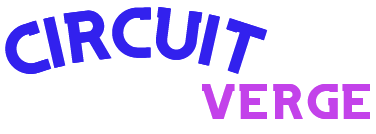Windows 11 users who have installed the KB5043145 update released in September 2024 are…
Tag:
kb5043145
-
-
Microsoft released several updates for Windows 11 this week, providing users with notable improvements.…