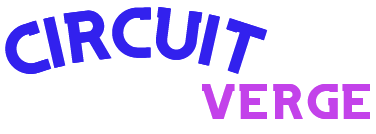Some users experienced problems with Western Digital and SanDisk SSDs following the Windows 11…
Tag:
address
-
-
iOS 18, released last Monday, has been causing issues for Apple users due to…