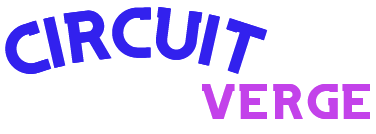October is recognized as Cybersecurity Awareness Month, and Google Chrome has introduced several updates…
Category:
Code
-
-
Google Chrome’s latest version 128.0.6613.85 includes significant updates that impact user experience. Notable changes…